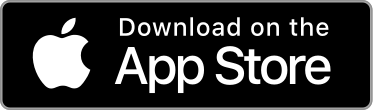Does Libro.fm have an app?
Yes! Listening through the Libro.fm app is the best audiobook experience. Download the free Libro.fm app in the App Store and log in with your email and password. If you have any trouble with the app, send a note to hello@libro.fm.
Anatomy of the Libro.fm iOS App
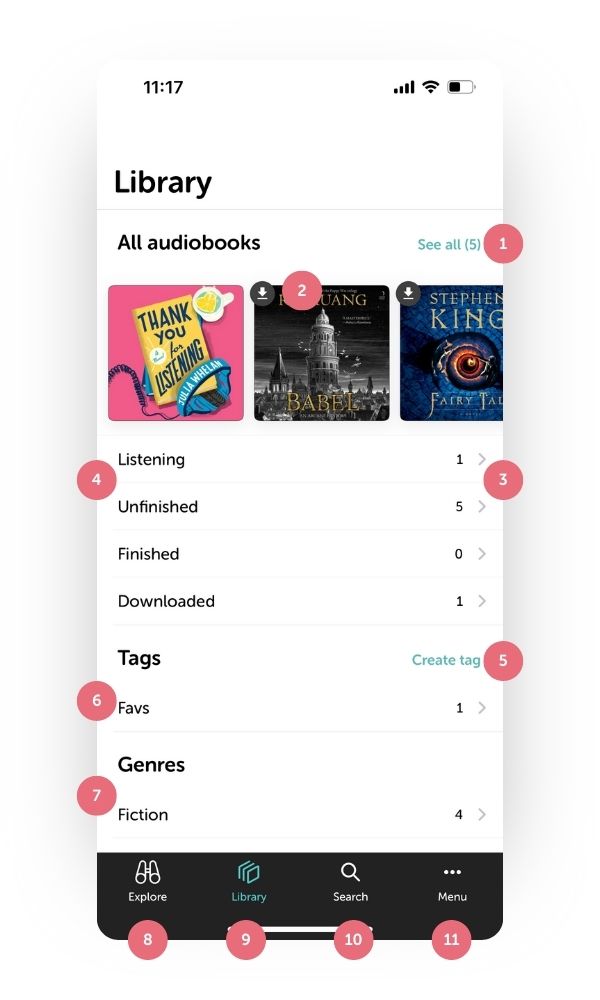
- See all audiobooks
- Download from cloud icon
- Number of audiobooks in folder
- Smart (auto-generated) folders
- Create tag button
- Custom tags
- Genre (auto-generated) folders
- Explore button
- Your library button
- Search button
- Menu (refer, settings, help) button
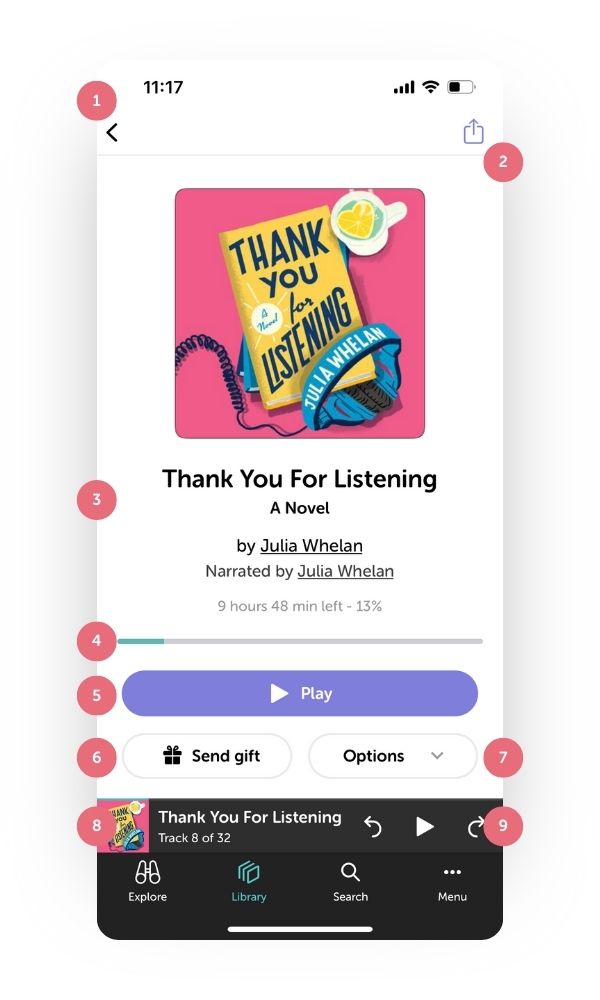
- Back to library button
- Share to social
- Audiobook information
- Progress indicator
- Play/download button
- Gift audiobook button
- Options:
- Add tags
- Mark as finished
- Delete audio from device
- Mini-player
- Quick controls (skip back, play/pause, skip forward)
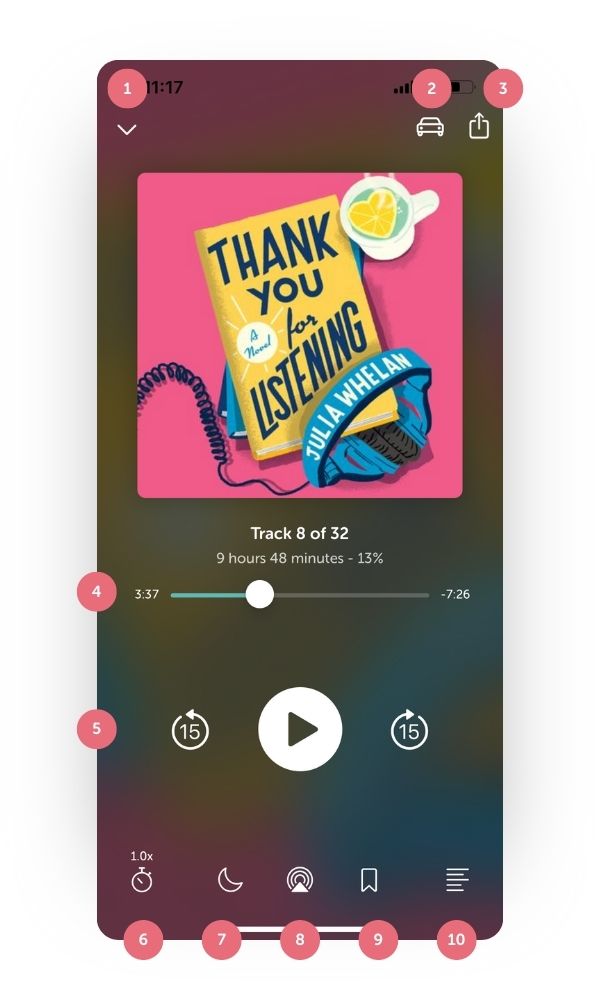
- Close window
- Car mode
- Share to social
- Track progress indicator
- Audiobook controls (skip back, play/pause, skip forward)
- Listening speed
- Sleep timer
- AirPlay button
- Bookmark
- Track/bookmark list

Downloading the app
To download the Libro.fm listening app, visit the Apple App Store. Search for “Libro.fm” and install the app.
Logging into the app
Log in to the Libro.fm app with the email and password that you used to create your account on the Libro.fm website. Once logged in, your purchased audiobooks will automatically appear in your library. If you’ve forgotten your password, you can reset it on the Libro.fm website.
Adding credits to your account
If you become a member, you’ll receive one credit each month in exchange for an automatic charge of $14.99 USD + tax to your credit card. If monthly membership isn’t for you, you can purchase a credit bundle for yourself on our website. These credits will be immediately available for use and will never expire.
Purchasing audiobooks à la carte
Unfortunately, we’re not able to support à la carte purchasing, including credit bundles, within the app. The app store takes a percentage of each sale made through the apps, which would not be sustainable for Libro.fm and our independent bookshop partners. To make an à la carte purchase or buy a credit bundle, please visit our website at libro.fm.
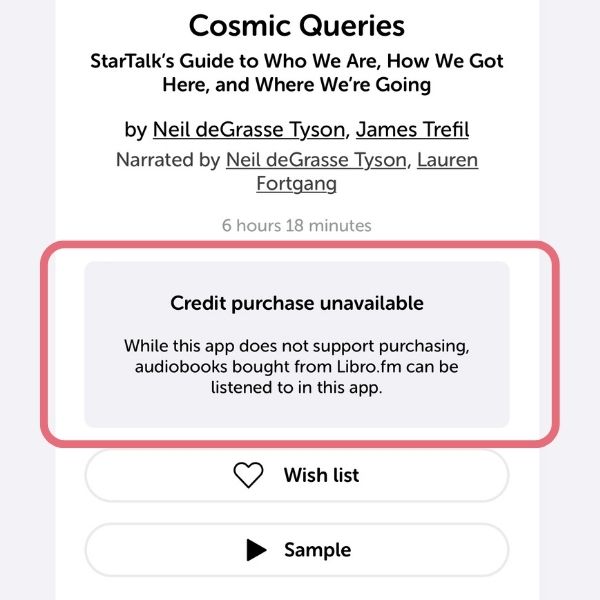
Credit purchase unavailable
Some of the audiobooks that Libro.fm offers are not available for purchase with credits due to publisher restrictions and must be purchased à la carte on our site. If you have a question about a specific audiobook, please email us at hello@libro.fm, and we’d be happy to help.
Gifting audiobooks
You can gift using credits within the app by tapping “Gift audiobook (1 credit).” You can deliver the printable gift certificate yourself, or have us send the gift certificate to your recipient via email. Either way, you’ll receive an email confirmation once you’ve sent your gift. If you do not currently have any audiobook credits, you can add the audiobook to your Libro.fm Wish List to gift later.
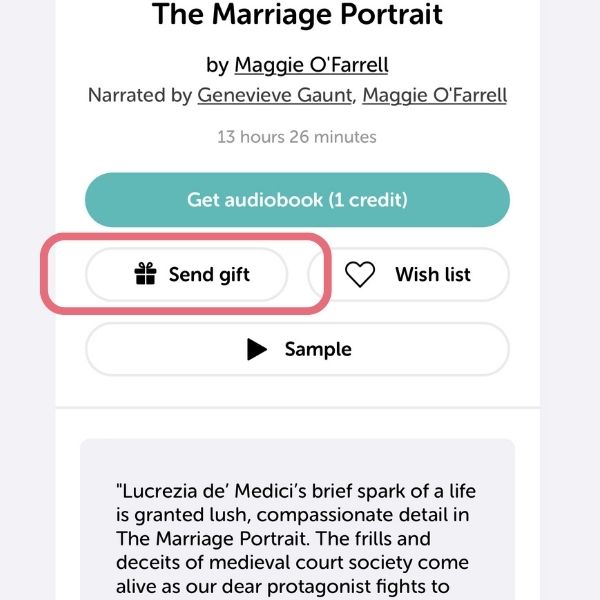
Downloading and playing your audiobook
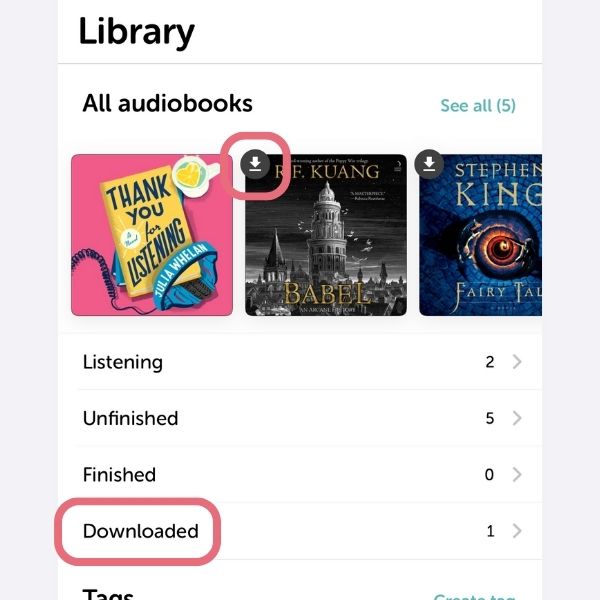
To save memory on your device, all your purchased audiobooks are stored in the cloud by default. You can tell which audiobooks are stored in the cloud by the icon on the cover. You can also access the “Downloaded” smart folder from your library to view all downloaded audiobooks.
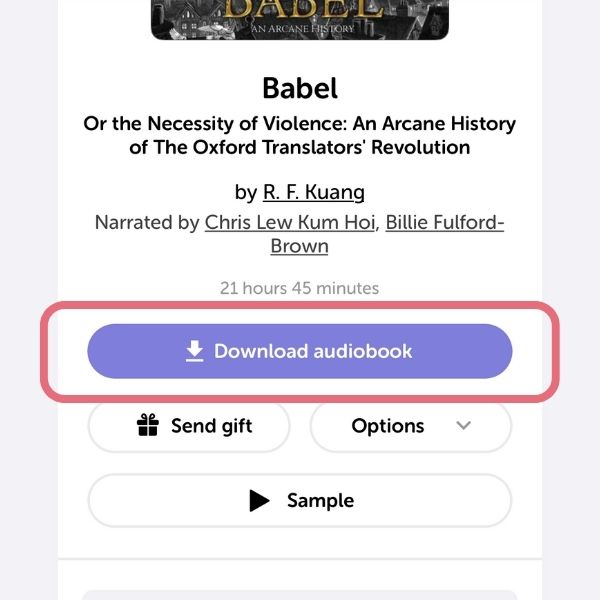
To download an audiobook to your device, simply tap on the cover and select “Download audiobook.” You’ll then get a progress bar showing the status of the download.
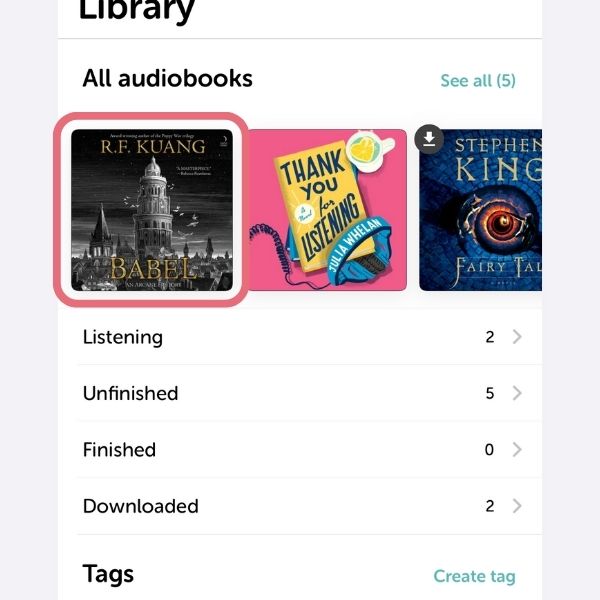
Once downloaded, tap on the cover and tap “play audiobook” to begin listening to your audiobook.
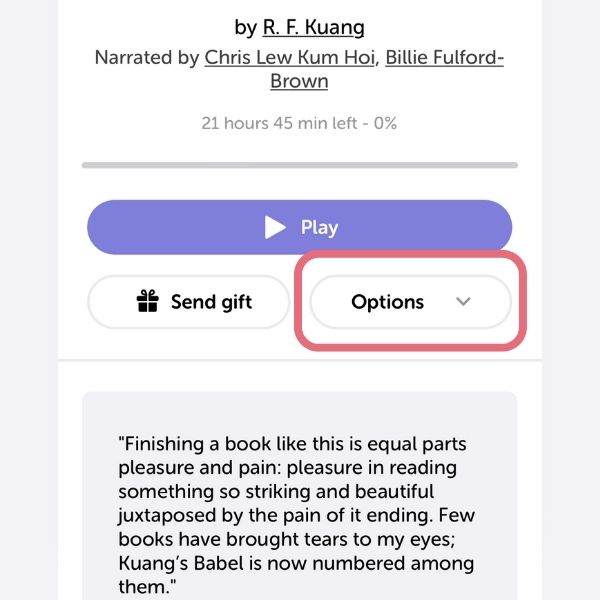
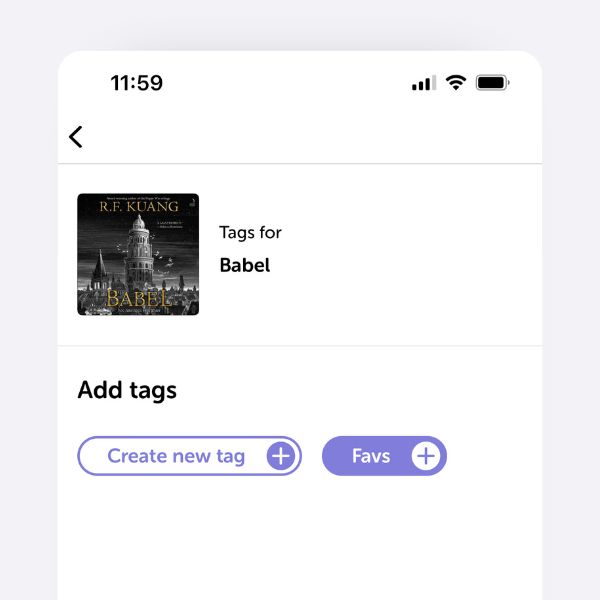
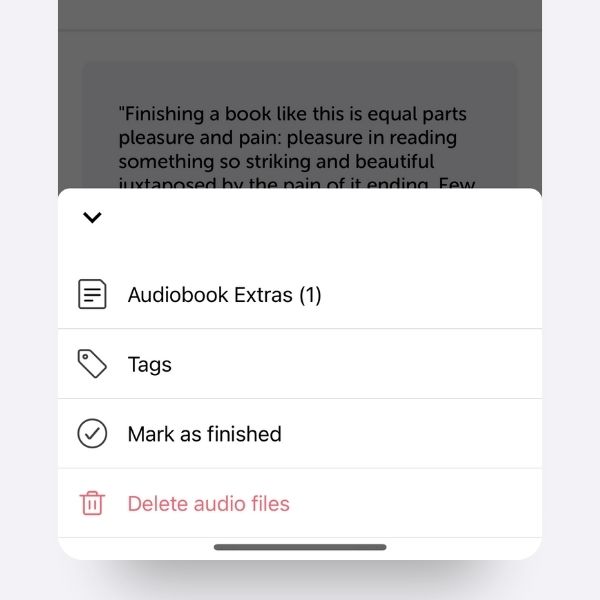
Organizing your audiobooks
- Open the Options menu to get started.
- You can create and assign tags to keep your audiobooks organized.
- When you complete an audiobook, it will automatically be marked as “Finished.” If you’d like to mark an audiobook as “Finished” before you’ve completed it, tap the “Mark as finished” button.
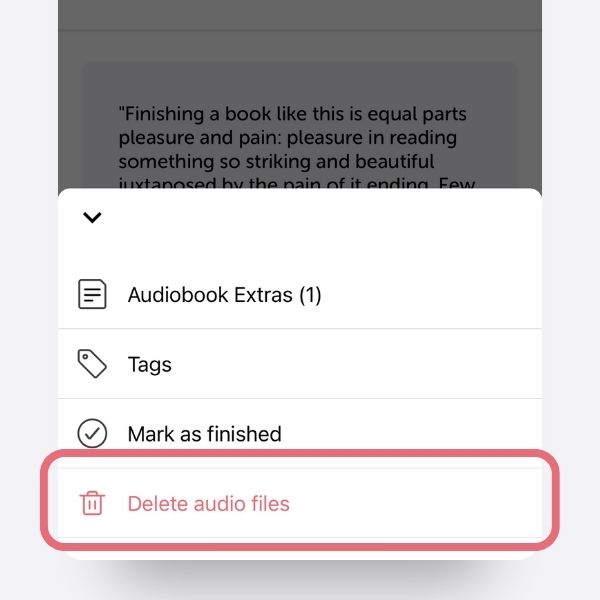
Deleting audio files
To delete audio files and free up space on your device, tap on your audiobook. Under the right side of the “Play audiobook” button you can select Options and then tap “Delete audio files.”
You will still be able to re-download your audiobook at any time, as the audiobook will remain visible in your folders.
Archiving your audiobooks
To archive an audiobook, tap on your audiobook. At the bottom of the page select “Archive audiobook.”
Archived audiobooks are hidden from the folders, tags and genres in your library. You can view and unarchive audiobooks by scrolling to the bottom of your library screen and selecting “Archived Audiobooks.”
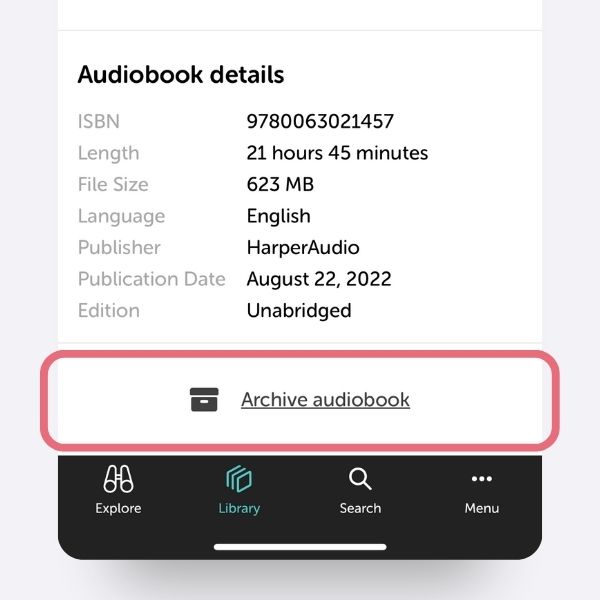
Creating bookmarks
Use bookmarks to quickly navigate back to memorable moments in your audiobook.
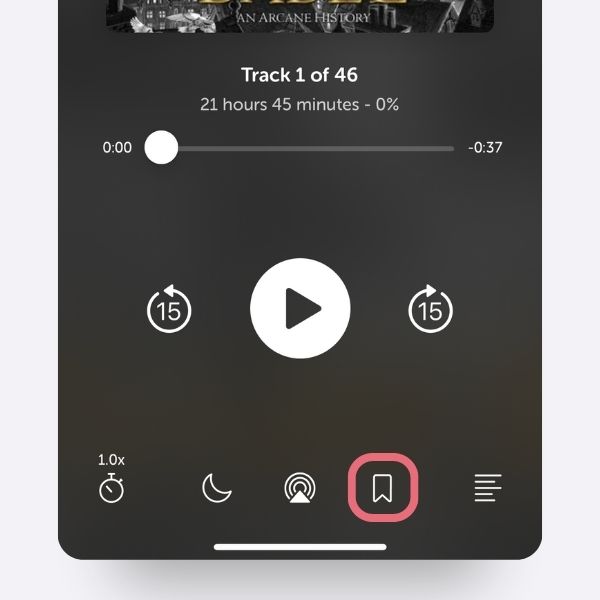
From the play screen, tap the bookmark icon at the bottom of your screen and enter a title for your bookmark.
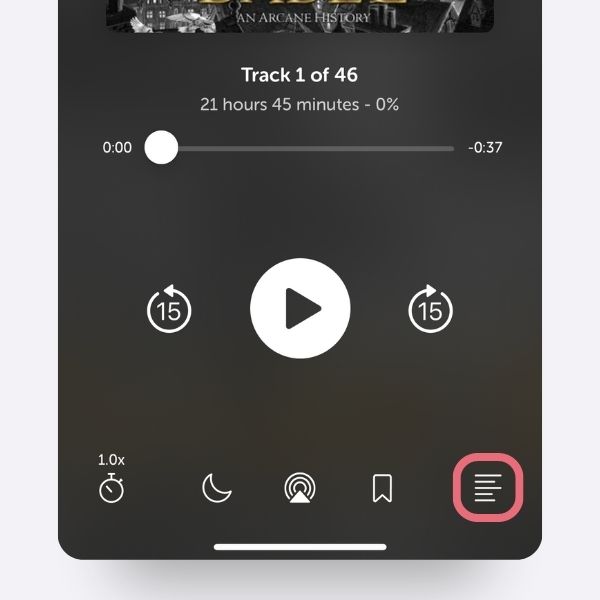
To view your bookmarks, tap the tracks icon in the bottom right corner and select the “Bookmarks” tab. To delete a bookmark, swipe it to the left and tap “Delete.”
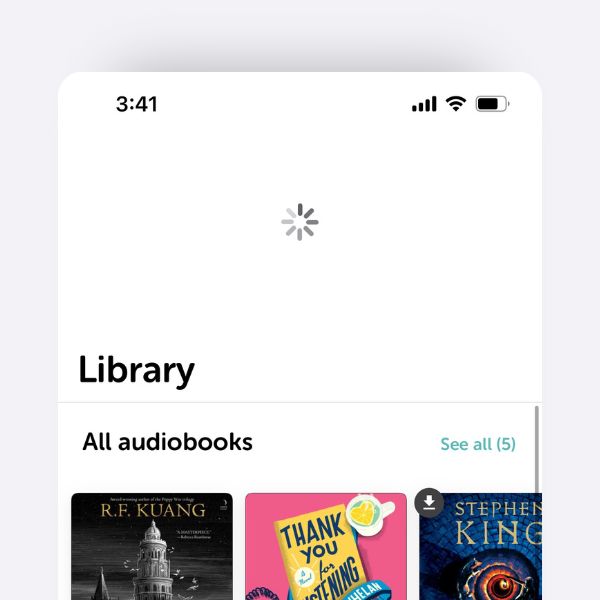
Refreshing your library
Your Library will automatically refresh when you open the app or navigate back to your library. However, if you’d like to force a refresh, simply swipe down in the Library.
Troubleshooting downloads
If you have trouble downloading your audiobook, please try the following
- Give your device a hard reset by powering down and trying again.
- Make sure you have a good WiFi connection.
- Check to see if you have enough memory on your device to download.
- Delete and reinstall the Libro.fm app on your mobile device.
If you’re still unable to download your audiobook, email us at hello@libro.fm, and we’ll be happy to help.
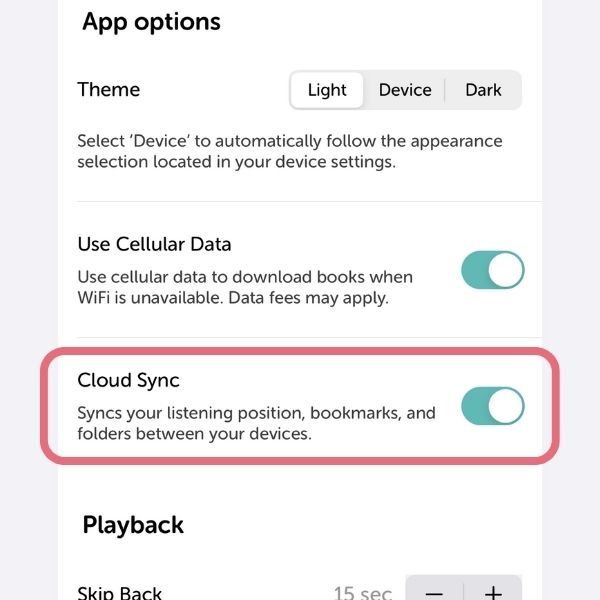
Syncing
Listening position and bookmarks can be synced between all of your devices. To turn syncing on or off, go to settings in the lower right hand corner of your screen. Switch “Cloud Sync” on or off depending on your preference.
Accessing PDFs
Some audiobooks come with supplemental material, such as reading guides, accompanying infographics, or charts. Under the right side of the “Play audiobook” button you can select Options and then tap “Audiobook Extras” to open the supplemental content. You can also access PDFs on your account page.
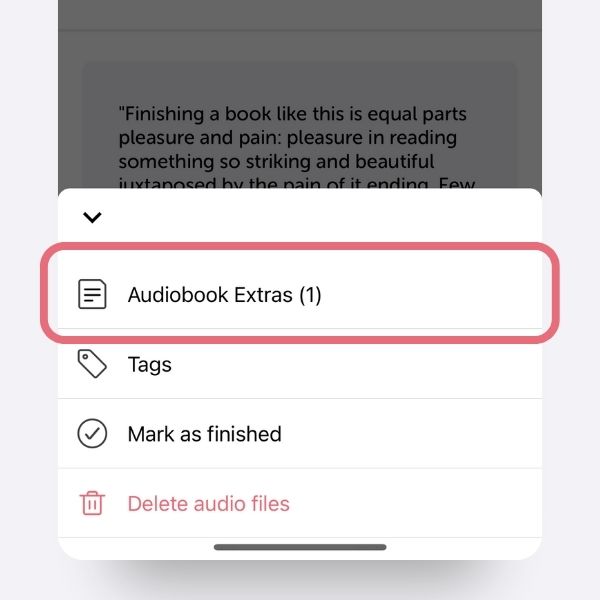
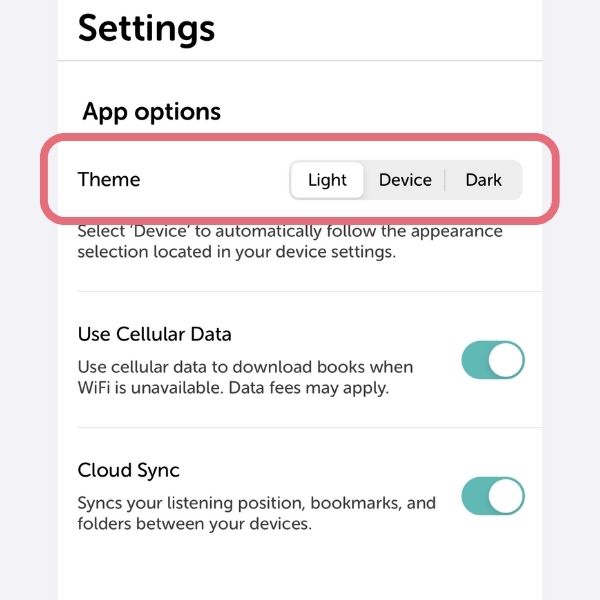
Using Dark Mode
We’ve made our app even more accessible by adding Dark Mode functionality to your settings. From the main app screen, select Menu and then Settings. From there, you’ll see a section labeled Theme. Tap to select “Dark” and the app background will change from white to black.
Sync to Apple Watch
If you have an Apple Watch paired with your iPhone, you’ll now see the option to fully sync an audiobook to your watch. Check out our team’s recommendations to sync your audiobook as efficiently as possible.
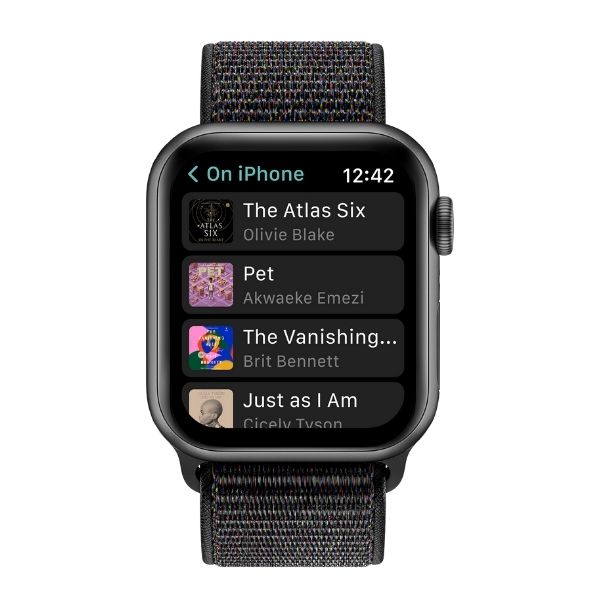
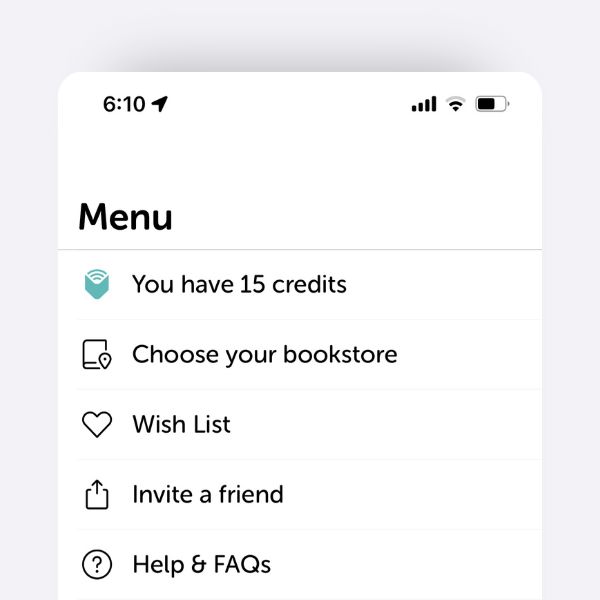
Account details
Go to the Menu to see how many credits you have to use, your bookshop’s details, your Wish List, and settings. To change account details, please visit your account page on the Libro.fm site.